My Top 5 Time-Savers for XERO
- Susan Geran
- Apr 29, 2020
- 2 min read
Updated: May 28, 2020
Hi,
Thanks for clicking in and reading.
Here are a my top 5 time saving tips when using XERO:
Use BANK RULES. The purpose of a Bank Rule is to automatically code a transaction the trick is getting them set up correctly. Condition 1 is where I'd advise spending time and checking the conditions are met exactly as you've set them. For example, to create a loan repayment bank rule, set 1. to "Amount" & "Equals" then enter the loan repayment. Why does this save time? For so many reasons! I think I'll leave that for another Blog. Click here to read more on setting up bank rules.
Set up an XERO Account Specific email. What this means is that regardless of who is logged in and using the XERO file, emailing the invoices, remittances etc, correspondence issued will be directed to a nominated email account. Why does this save you time? It means there is a central location for Business Account correspondence, so no need to forward emails. You can find this option in the Settings, and under Email settings. Or click here for more information.
Set up your Contact first always, and include as much information as possible. This will save you time because if you are processing a remittance, or want to issue an invoice, you won't need to go in and out of the contact file adding all the missing information and switching back and forth between the sections. Set up your contact first prior to adding any transactions.
You can add multiple emails contacts in the one contact. Yep you sure can! Why does this save you time? Have you ever issued an invoice, only to be asked to forward it the accounts department? Or, when you've had to make that dreaded debt collection phone call (thats the topic for another Blog) only to be told you should've sent it direct to a different email? You can set up multiple emails on a Contact and tick the little box that says include in emails, then you only need to issue one email and it will go to all nominated recipients. One Email sent to multiple recipients as required, saving you time.
You can include Attachments with an invoice. How much time have you wasted scanning in attachments that need to be sent with an invoice? And then printing the PDF invoice in XERO,going into the email account, attaching the XERO PDF and then any other necessary attachments. Did you know you can upload attachments to the XERO invoice, and then tick a little box that says Include with invoice, and any attachment(s) you include will automatically be sent as a PDF with your invoice. Saving you so much scanning and attaching time.
XERO's entire framework is an incredibly efficient system to use. There are endless ways to create efficiencies within the software. The 5 above are just a few of my favourite.
I'd love to hear some of your favourite XERO functions. Or if you have any functions you'd like me to post a BLOG about, send me an email.
You can find out more about XERO at www.xero.com.au.
Thanks for reading.
Suzi G.



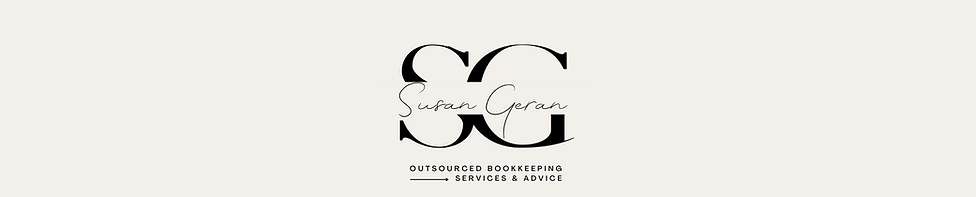-3.png)



Commentaires